My Settings
Set your hours, prerecorded video & more.
My Settings allows configuration of user specific settings.
Profile
You can customize your profile here by uploading a custom image. The image will display in the Callbird application for your teammates. It will also be the profile image on your Callbird Page.

The Book a Meeting Link allows you to enter any URL that leads to your calendar schedule, such that callers can book a meeting with you should you miss their call.

Notifications
Users can set up how they’d like to be notified for new calls on this page. Get notified via Slack, SMS, and/or phone call to the number set on this page.
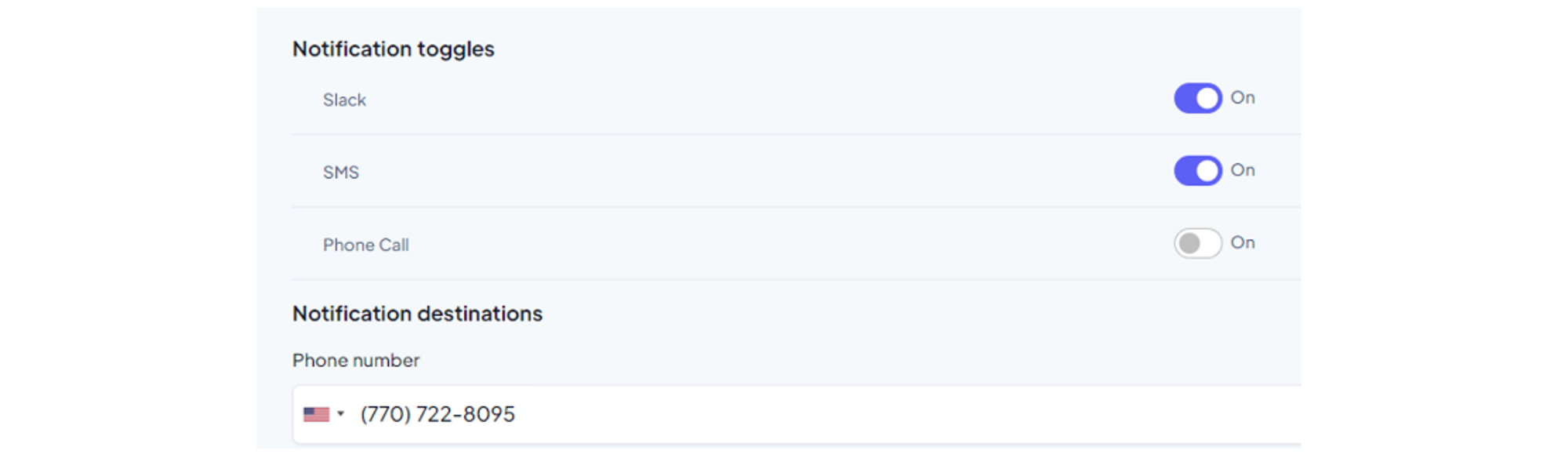
You’ll also want to add a slack channel for just yourself to receive notifications from your Callbird Page. Details on setting up the Slack integration are in the Company Settings.

Hours of Operation
The Hours of Operation dictate when your prerecorded video will be broadcast to your Callbird Page and Callbird Widget.
Simply set the days and times that you would like to be available to receive calls. For teams with multiple members monitoring the same Widget, prerecorded video will be randomly shown to website visitors based on the team members that have hours of operations during that time.
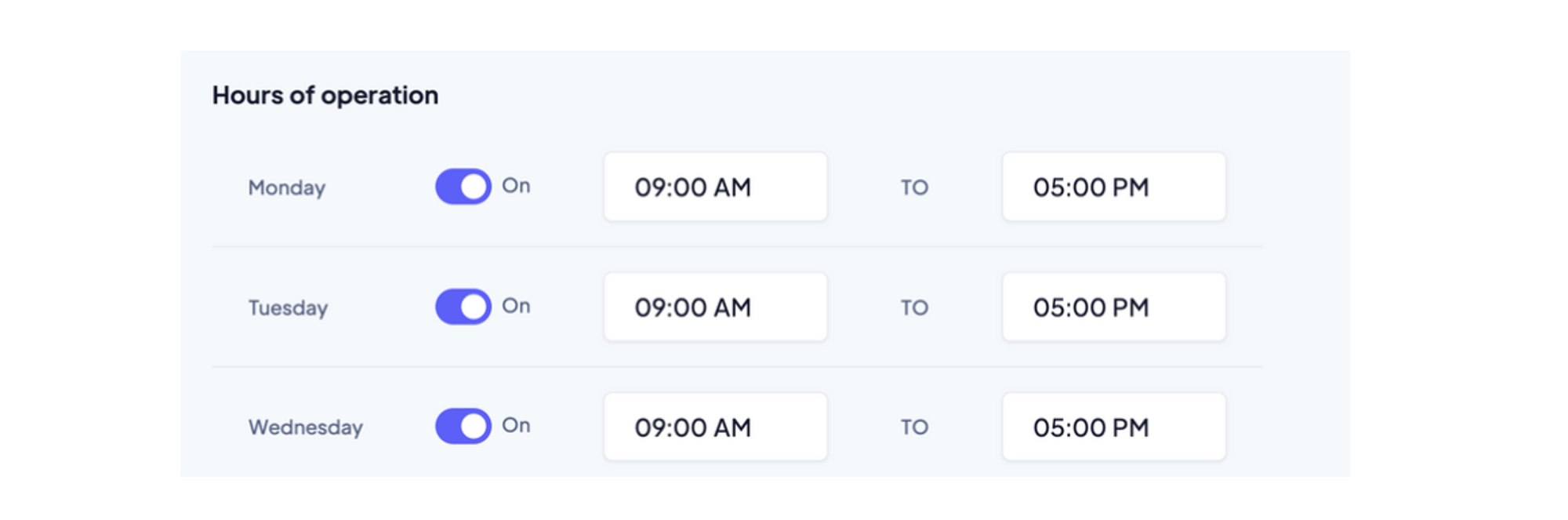
Prerecorded Video
This is where you record yourself to broadcast and welcome your audience to Callbird you.
Simply press Start Camera and then Start Recording.
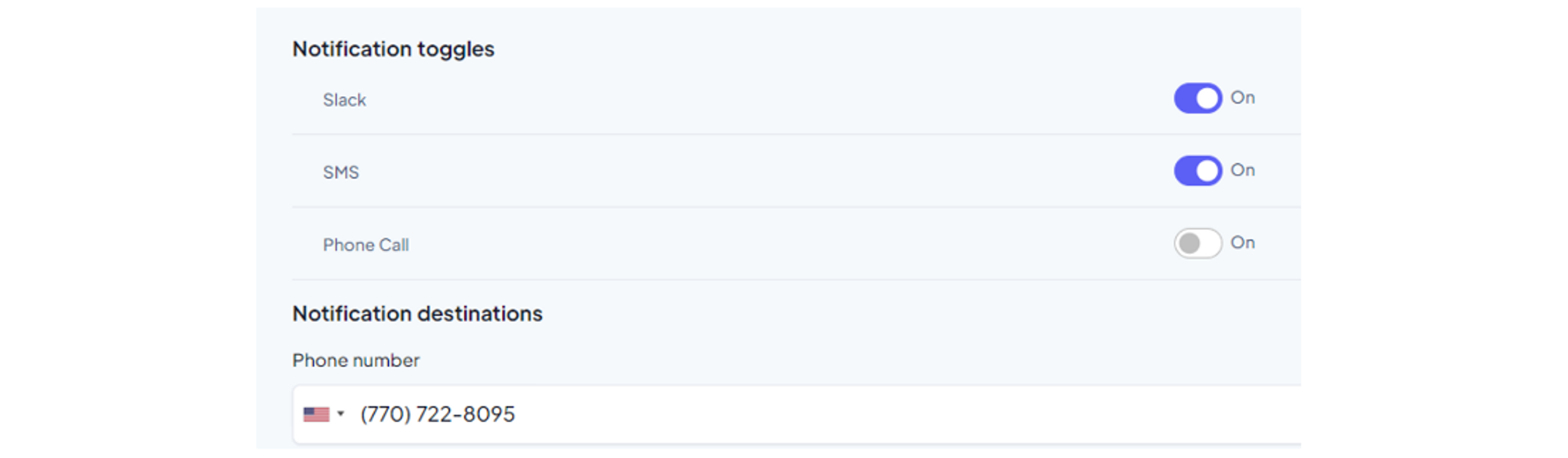

Last updated on August 4, 2021